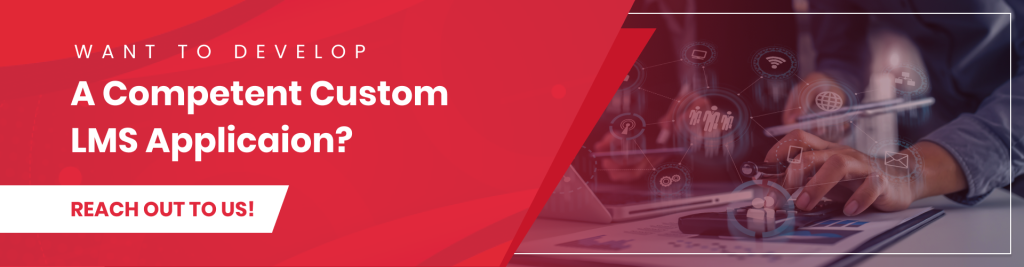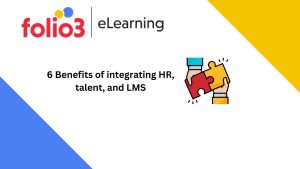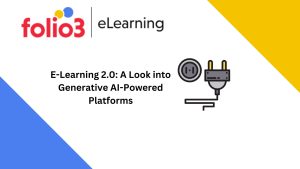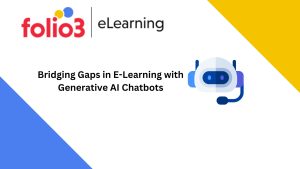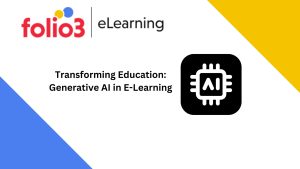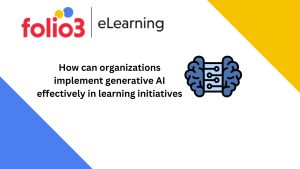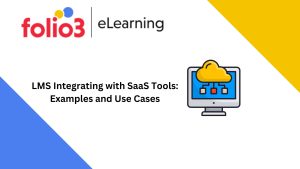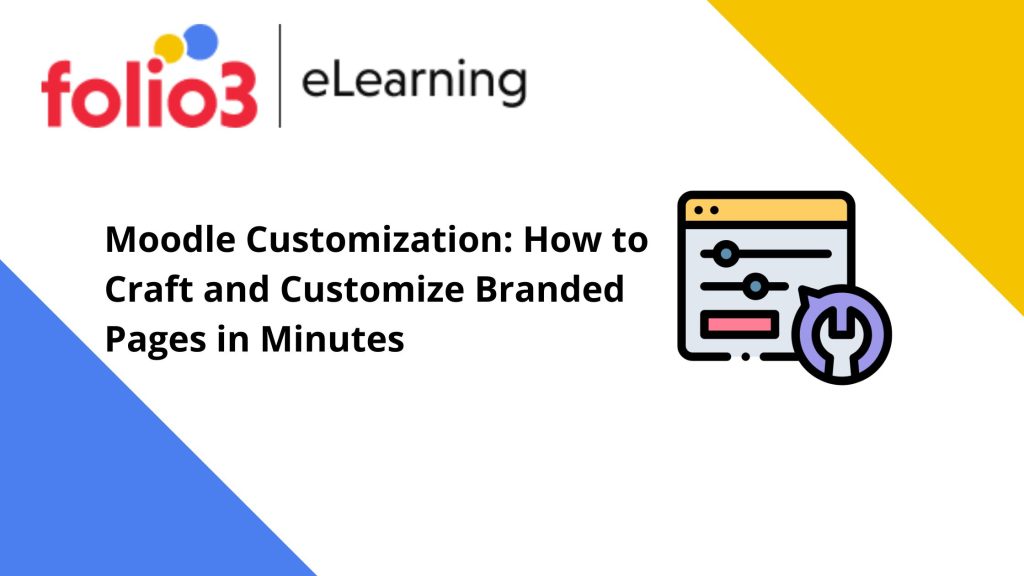
Executive Summary
Does your Moodle site look outdated? Is it affecting your site experience? If the answer is yes, then you need to reshape how your Moodle site looks right now. Find out how you can customize your Moodle LMS using various Moodle customization options with user-friendly themes.
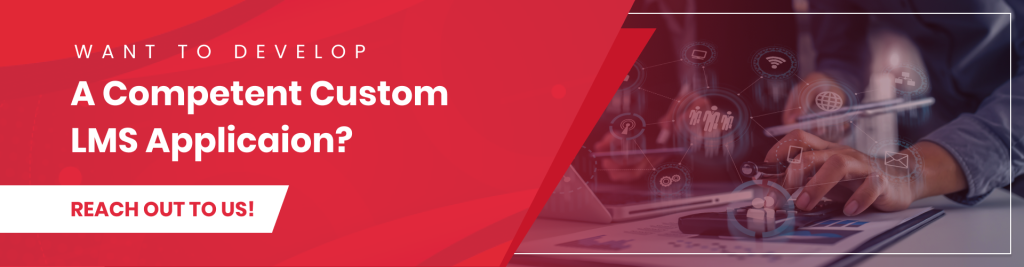
Overview
Struggling with customizing Moodle homepage (and course pages)? Do you feel that the Moodle interface is outdated?
If your site has unnecessary blocks and complicated navigation, and users feel flustered while navigating it, which is a sign that your Moodle site needs revamping.
Many users on the Moodle forum complain about the design flaws that hinder those with minimal technical know-how from understanding what to do.
While Moodle is great, there is still a need to design an uncomplicated way to navigate the site to make it user-friendly.
Luckily, Moodle LMS is open-source. It provides you with tons of practical options to customize your site freely.
There are 100+ customizations, various plugins, and drag-and-drop menus. Leveraging these options, you can change the overall look of your site and make it user-centric.
Sounds good, right?
Let’s explore how you can craft and customize branded pages on your Moodle site using modern and customizable themes.
But before that, let’s start off with the all-important question:
What is Moodle?
Launched in 2002 as a virtual equivalent of a training provider, Moodle has since evolved to become instrumental in delivering training.
Moodle equips trainers and educators with essential tools to develop and deliver training flexibly and efficiently.
Millions of educators, trainers, and administrators use Moodle to build personalized eLearning environments by creating courses, adding assignments, and measuring learner progress.
What does Moodle LMS do?
Being more than just LMS, Moodle empowers you to provide the finest eLearning experiences. With Moodle LMS, you can build, manage, deliver, and track training and learning online.
Organizations spanning various sectors, including healthcare, retail, and local governments around the globe, use this tool to craft online learning solutions that match their learners’ needs.
What makes Moodle a go-to eLearning platform is that it makes it easier to create and modify courses on a unified platform.
This includes:
Developing and managing courses
With Moodle, you can create and manage your training content to meet your training and learning needs.
You can get ready-made, off-the-shelf content from a provider and upload it to Moodle. Alternatively, you can use Moodle course builder to craft fresh content.
Either way, you can easily organize your content with drag-and-drop functionality.
Managing assessments
Moodle provides more than just an assessment submission point. Using Moodle, you can check learner work, assess their progress, and provide feedback.
You can turn Moodle Assessment into a powerful communication and feedback tool with a thoughtful setup.
Tracking learner progress
Providing the content is one thing; checking learner progress is another. One of the big advantages of using Moodle is that it gives the ability to track learner progress.
Moodle offers many ways to track learner progress, unlike other cumbersome content management systems. Learner activity, course reports, course completion, analytics, and grades are a few of them.
Recognizing and rewarding achievements
Once you have assessed learner progress, you can reward them based on their performance to recognize achievements.
On Moodle, you can find shareable badges to award to users to keep them engaged, helping you track who has completed a course.
How to Customize Moodle Homepage and Other Pages?
Creating and customizing pages on Moodle is super convenient using themes like Edwiser RemUI and Spark.
Being one of the best Moodle themes, Edwiser RemUI can elevate your Moodle experience. The theme has a modern, elegant, and responsive design and simple options for building and customizing pages.
Similarly, Spark offers so much more than a typical Moodle theme. It gives a plethora of configurations to help you achieve the highest design, UX, and functionality standards without building a bespoke Moodle theme from scratch.
Creating Moodle™ Homepage
A homepage is the single, scrollable screen learners see first when they log in to Moodle site. Logically, it is the main page of your site and displays courses and blocks of information about what your site is all about.
You can create a web page in Moodle following basic instructions. Here’s how:
- Log in to Moodle as Administrator. In the course, click Turn editing on at the top right corner of the page.
- When editing is turned on, click Add a resource or activity.
- As you see a pop-up activity chooser, select Page.
- Click Add a new page and enter a Page name (to display in the content list section) and a Description if required.
- In the Content section, add Page content, for example:
- You can enter text, embed images, videos, multimedia, and other website links you want to display.
- Click Appearance to specify your display requirements, particularly if you want to display the page name or description on the course’s main page.
- Complete any other sections of this web page and click Save and display to preview the web page.
- To make further changes, click Edit under the page activity and click Editing settings.
Once your homepage is set up, your learners can click view to see the content you have provided, while you can edit the content on the page by clicking Page and then Settings.
While creating your webpage, if you notice there is a massive amount of information learners have to scroll through, you can think of chunking the content and presenting it in a more digestible format.
If you encounter technical issues when creating your Moodle homepage, head to the where to get help page to find contacts for Moodle support.
Customizing Moodle Front Page Appearance with Edwiser RemUI
To customize your Moodle site with Edwiser, you first need to import the theme to your site. You can easily set up Edwiser on Moodle by following the installation instructions.
Once you have installed the theme, following the steps in the video, you can see a dashboard view of the theme.
Now we can begin customizing the page:
- On the left-hand corner of the Dashboard, click the home button to go to the homepage.
- Next, click the edit button at the bottom right of the page.
- Now you will see a range of buttons pop up on the screen. While the buttons at the bottom right are for adding sections to the homepage, the buttons at the top left are for editing the header section.
- Note that every time you hover over a section, the buttons allow you to edit that particular section. You can style and edit that section as you want.
- To add a section to the homepage, click the + button. This opens a tab, providing you with a range of sections to add, such as a slider and an about us section. By exploring different areas, you can easily customize your Moodle homepage.
Building Dashboard with Moodle™ Custom Blocks
Now that you have customized the homepage, you can try and customize your site’s dashboard with Moodle custom blocks.
You can find custom page builders or blocks in the theme. They allow the flexibility to craft and restyle pages to suit your needs.
The flexibility to add images, text, and other blocks allow you to experiment with various interesting page layouts before you decide on one.
To customize the dashboard, follow these steps:
- On the top left of the navigation panel, click customize this page and then click add block.
- Custom page builder contains 14+ custom blocks that allow you to quickly and easily craft a personalized page design. The blocks include:
- Pricing
- Features
- Contact us
- Hero section
- HTML
- Custom page builder contains 14+ custom blocks that allow you to quickly and easily craft a personalized page design. The blocks include:
- You can drag and drop the sections to customize individual pages on your site based on your eLearning needs.
- Within the custom blocks, a Live customizer button allows you to customize pages on the go. To open it, select a block and click Open with live customizer to modify the block. Once you’re done customizing everything, click Save changes to save all changes.
Creating and Customizing Moodle Pages
With Edwiser RemUI and other similar themes, creating a new Moodle page is a lot easier.
To start the creation process, stay on the homepage and:
- Tap Add an activity or resource link you can find at the bottom right corner of the page.
- On clicking the button, you will see a pop-up page with many models to select from, such as files, folders, assignments, pages, etc.
- Select a Page. Then an input field will appear that you need to fill.
- Once you fill-up the required information, submit the form to create a new page.
- After creating a page, you need to add one more thing to access that page. Click add block on the left navigation, and add the main menu. You can access the page by clicking the button on the left side.
That’s all you need to do to create and customize your Moodle pages using the Edwiser theme. Besides Edwiser RemUI, you have various Moodle customization themes to choose from.
Some of these are top-notch. Others are free yet user-friendly and flexible enough to let you reshape your Moodle site appearance to match your eLearning needs.
Besides using themes, you can do much more to build a better Moodle site experience.
How do I make Moodle more attractive?
There are many aspects to look at when improving the look of your Moodle site.
Though it takes a bit of effort to tweak, considering the following aspects can give the much-needed oomph to your Moodle site:
- Create a unique homepage design
- Design an easy post-login experience
- Create consistency in colors and fonts to unify user experience
- Give your course a proper structure
- Use the right theme to save hours of customization.